What is a Group Naming Policy in Microsoft 365?
The What, Why, How and Everything Else you Need to Know About Applying Microsoft 365 Group Naming Policies
Within Microsoft 365, a group naming policy can be set up in order to maintain a consistent naming strategy for your Microsoft 365 Groups. It can be applied across all workspaces including Microsoft Teams, SharePoint, Yammer communities, and Planner. The naming policy is applied to both the group name and group alias when they are created or updated.
Why Use a Naming Policy?
A naming policy is important for several reasons:
- Provide control over what is created
- Prevent duplicate naming
- Keep your Global Address List (GAL) clean and categorised
- Help identify the function of the Group
- Help identify the geographic location
- Show who created the group
How to Set Up a Naming Policy
To set up the Naming Policy for Groups go to Azure Active Directory > Groups > Settings > Naming Policy.
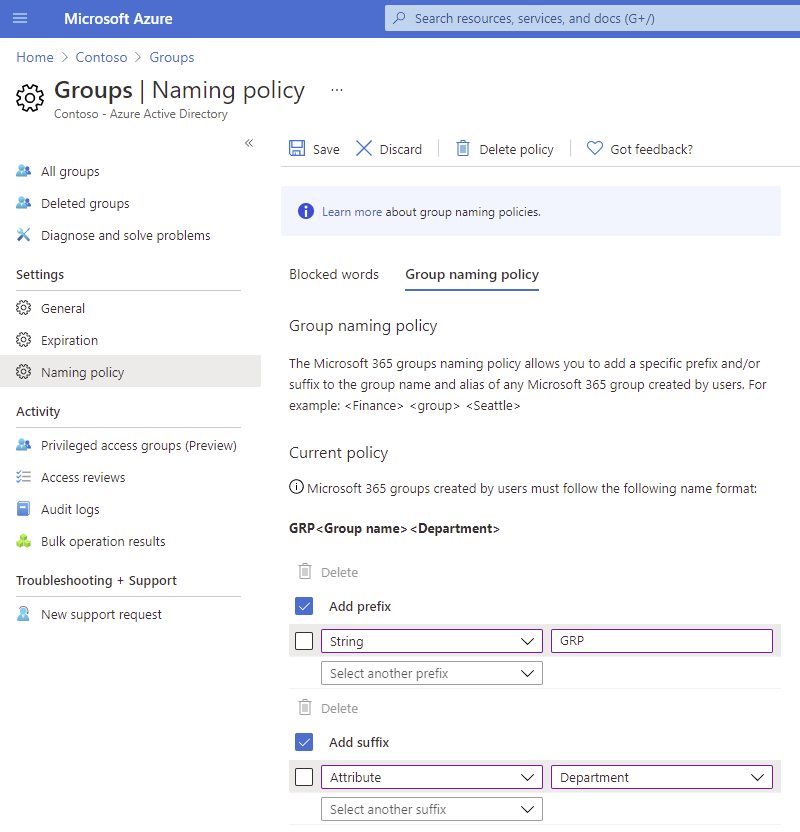
Naming Policy Features
There are 2 naming policy features that make up the group naming policy:
1) Prefix-Suffix Naming Policy
In the naming policy, you can add a prefix and/or suffix automatically to your Group name. This can be a fixed string that you have defined to make it easier to scan and differentiate groups.
You can also use one of the six supported attributes from the Azure Active Directory. These include Department, Company and Job Title.
2) Custom Blocked Words
Another useful feature is Custom Blocked words which allows you to block the use of particular words when applying a name to your Microsoft 365 Groups.
You can simply upload a .CSV file with the words you want to exclude. Excluding specific words can help:
- Avoid the use of offensive words and profanities
- Avoid the use of business terms such as CEO to prevent impersonation
- Exclude department or business function names to avoid creating duplicate places for content
- Meet specific legal requirements by controlling the use of regulatory words
- Avoid the use of client, vendor or competitor names
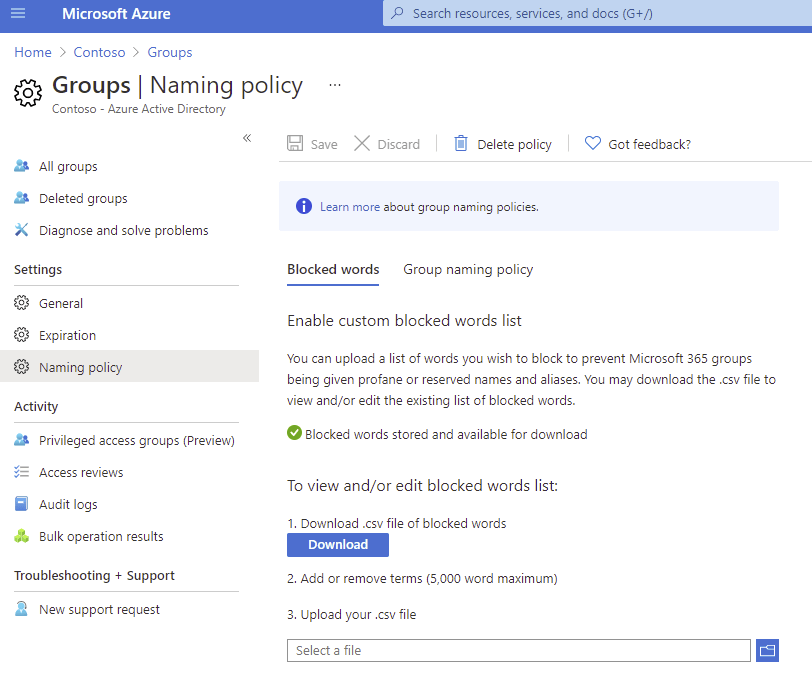
Limitations
It should be noted, however, there are some limitations to using these functions within Microsoft 365.
To using the Azure AD naming policy for Microsoft 365 Groups, an Azure Active Directory Premium P1 license is required for each unique user (including guests) that is a member of one or more Microsoft 365 Groups. This is also a requirement for the Administrator who creates the group naming policy – and comes with a price tag.
Any of the six supported attributes used from Azure AD must be completed in Azure Active Directory. These do not cover custom user attributes and effectively may not offer the attributes you need.
Custom blocked words can still be used if they are part of a longer word if you use a dash “-” or underscore “_” as a prefix or suffix. A maximum of 5,000 custom blocked words can be uploaded and since they are case insensitive, you may run out of space fast! Also, some directory roles, such as Global Administrator or User Administrator, can override these both features and create Groups using blocked words and their own naming conventions regardless of the naming policy applied!
The reasoning behind these features is sound, but more work is needed.
How ProvisionPoint 365 can Help with Naming Policies
ProvisionPoint 365 offers a comprehensive naming convention plan and custom blocked words management.
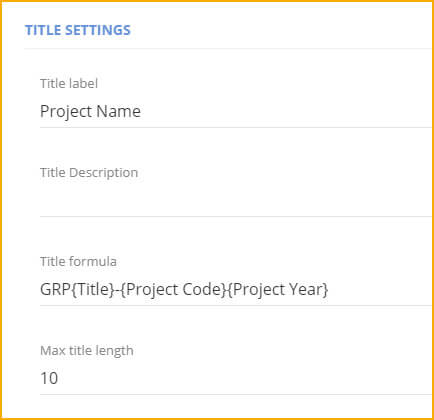
Use ProvisionPoint 365 to apply naming conventions to your workspace titles and URLs using custom metadata, as well as to apply the prefix and suffix of your choice. ProvisionPoint 365 can also limit the number of characters that can be used in the title to ensure it does not exceed any limitations.
You can apply a different naming convention to the SharePoint URL and mailbox associated with the Group making sure your GAL is kept clean and categorised. This can allow the Group name to be more user friendly.
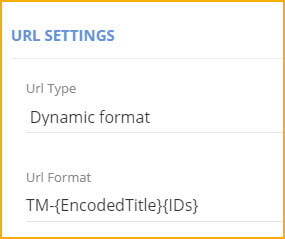
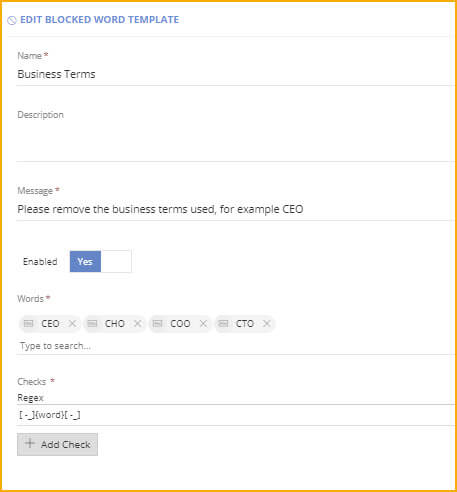
With ProvisionPoint 365, you can add unlimited blocked words to your text fields, not only for the Group name and alias but also for the descriptions and any metadata added to a custom request form.
Our blocked words are also checked using regular expressions, so you can block words and ensure the fields are set exactly as you want them. so case insensitivity will no longer be an issue.
If you would like to see how ProvisionPoint 365 can help you configure your Group naming polices, simply contact us.
