Teams Templates: What to Include
When I think about Teams templates and what to include, it brings 3 words to mind: accuracy, consistency and efficiency. These 3 words should be applied to all processes within an organisation, so it is no different when building Teams in them. Use Team templates to help improve these 3 things by designing the structure of your Teams so they are consistent for the use case, ensure every app or task is available every time, improving the accuracy and improving overall efficiency.
Whatever your reason for designing and implementing a Teams template, what the template should contain will vary. Building out a departmental template or a project based template will have different requirements. Below are some of the things that should always be considered.
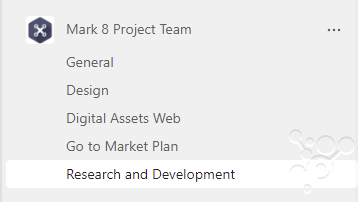
Channels
When a channel is added it creates a folder in the associated SharePoint site document library, this can help apply structure to the files that are added. A good structure for files always helps staff know where their data should be stored and if it is consistent it is easy to teach new starters the way you work.
Earlier I mentioned departmental and project Teams. If they require a lot of additional apps or will be accessed by mobile users with a more restricted view, new channels can be created to keep all the conversations and files separated but provide more visible apps to the mobile users by default. Each Channel for a project could indicate the stage it is on with access to the same to do lists or unique ones. You might even want to use Private Channels to limit who should be involved in the conversations or Shared Channels to add external parties. Useful right?!
Apps
Apps can be added to tabs in Channels or as bots in Teams, they can help to define which apps the organisation has approved or elevate important documents, lists or websites. For example, the departmental Team’s ‘General’ Channel could hold regular discussions for the members, but could also show the department’s calendar to schedule department wide events or meetings. You could then add a OneNote notebook (in place of the wiki) to add your meetings minutes.
For projects it could hold project plans or scope documents or link to a project management app. For IT departments link to your ticketing system using Jira or Service now, each department team may also want this to easily raise issue with their IT department.
Making these options repeatable in a teams template will save the creator time and keep the accuracy and efficiency high. Let’s face it, creating these each time is not the most interesting part of someone’s day!
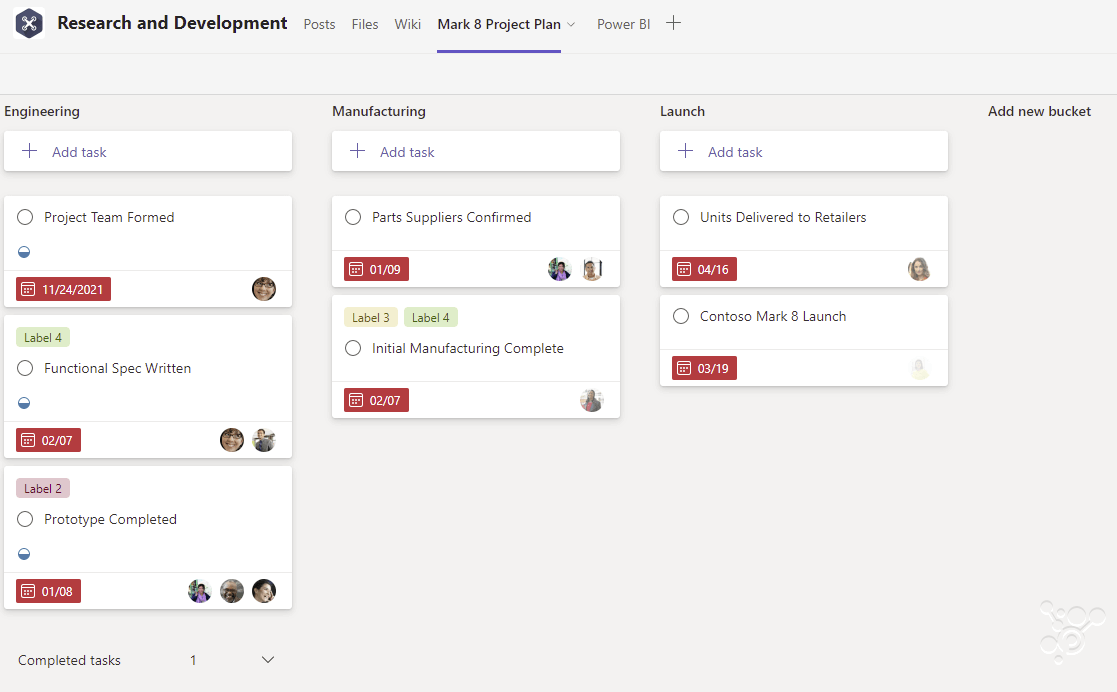
Planner Plans
I mentioned Planners briefly earlier as part of the Project Team example, I am focusing on this because you may need multiple types of planner for your different stages or use cases. Enjoy the built in simplicity of what the task is, who is it assigned to and when is it due. Create a Plan that suits each need and then add them to your Teams where needed. Planner apps can be added to Teams to manage To do lists, buckets can be created in a Planner Plan with categorization, assignment to users and setting due dates. This can be a time consuming task but well worth the effort.
There are other 3rd party apps that can also be utilised like Monday.com or Trello, they all allow you to manage your project tasks in a repeatable way and allow your customers or staff to keep on top of what they need to achieve and when. These can be added to your Teams with ease.
Get more from your Teams Templates
ProvisionPoint Workspaces allow users to maximize what they can do with a Team template. We take what you can do in Microsoft and offer more customisations. Configure the default OneNote Notebook at the point of creation, apply collected metadata to the name of the Channels and tabs. For Planner we can create multiple Planner Plans and add them at the point of creation. We can create the buckets and Tasks and even assign them to people from your collected metadata and define due dates are more..
To find out more, join us in our upcoming webinar about Teams and Sharepoint Templates, or book a demo.
