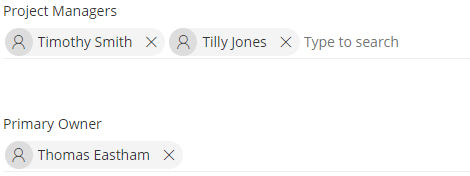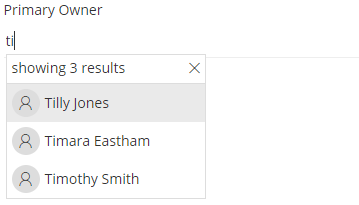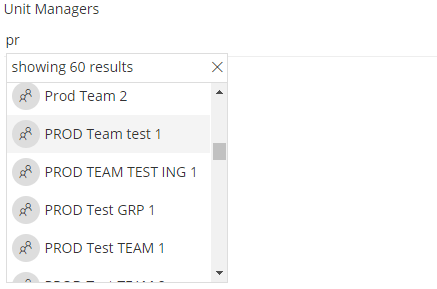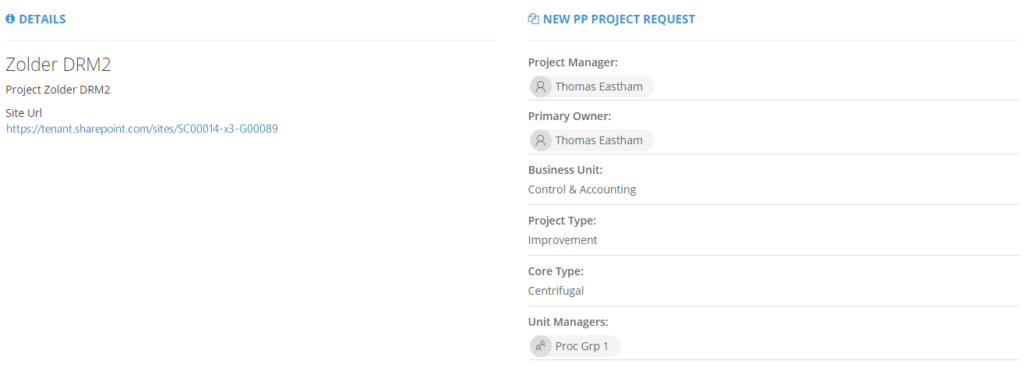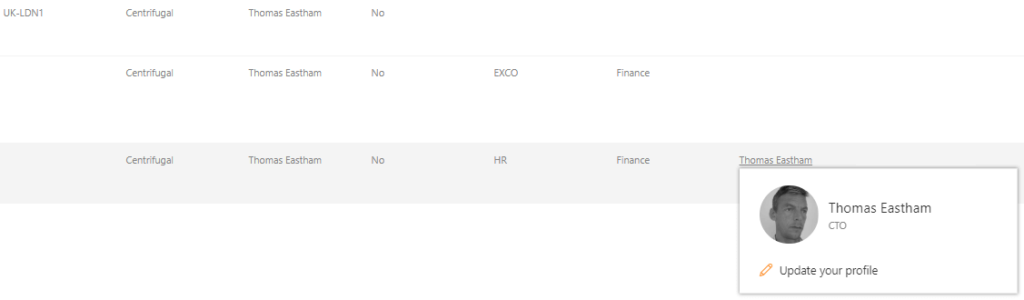People picker for provisioning request
The Q4 release of ProvisionPoint 365 brings a new ‘Person or Group’ column type for use on provisioning request forms. This new field type can unlock a world of new possibilities for your site provisioning requests.
When you define a new request form column in ProvisionPoint 365, you specify what column type the column will be. The column type defines how the column behaves and the type of value stored for it.
The new Person or Group column type can be used to store one or more Office 365 users or groups and uses a ‘people picker’ to allow the users and groups to be selected.
Creating the Person or Group column
When creating a new column, you provide a name, description and column type. Each column type has further set of configuration options. The new Person or Group column type has the following configuration options.
Allow multiple selections
When multiple selections are enabled, the field can contain more than one selection. When disabled, only a single selection is allowed. When a selection is made, the field does not allow another person or group to be added, the existing selection must be removed first. The image below shows a Project Managers field that allows multiple selections and a Primary Owner that allows a single selection.
Allow users
When users are enabled, the search string entered in the field is used to search for users in Office 365.
Allow groups
The options here allow different types of groups to be selected such as Office365 groups (i.e. the group that backs a modern SharePoint site), security groups and mail-enabled security groups.
The users and groups can be used in any combination if at least one option is enabled.
Adding a Person or Group column to a request form
Fields are added to a request form using the columns that have been defined. When the field is added, you can specify if it is a mandatory field and if it should be displayed on the site information page in ProvisionPoint 365. A field based on the new Person or Group column can be added in the same way as the existing columns types.
Using the Person or Group field
In this example, we have created a new column called Project Manager and added it to the Project request form as a mandatory field. When a user requests a new project site, they must provide a valid user for the project manager.
If the request has an approval process, the approver will see the values provided on the request form. In this case they will see the project specific fields and the project manager.
Once created, selecting the site from the ProvisionPoint 365 directory will display the site information page. When we added our Project Manager field to the request form, we specified that it should displayed on the site information page. As a result, the project manager details are displayed when we view the site information.
If we have configured the option to push provisioning requests to a SharePoint directory list, our project manager field will be added to the SharePoint directory list. The request form field is added to the SharePoint list as a SharePoint Person or Group field.